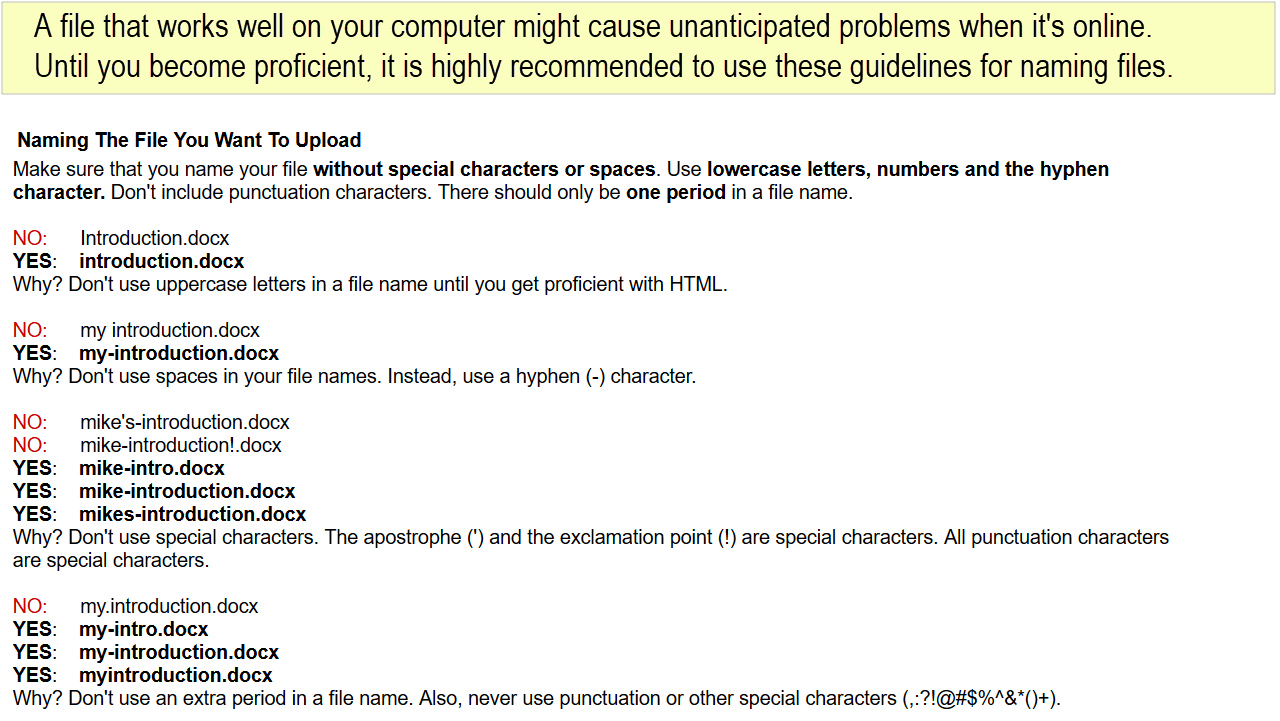Do You Have A Free Personal Website Account?
Check if your educational institution provides a free personal website account.
Get basic information about your free personal website account.
Get free "FTP" ("file transfer") software to "connect" to your network account.
Review key technical concepts about your website account.
Here's why your free personal website account is so valuable.
Avoid frustration by naming all of your online files "properly".
Use visual tutorials to create your own website on your free personal website account.
Many Louisiana institutions of higher learning provide faculty, staff, and students with a useful and valuable professional tool for eLearning and workforce development, a personal "website account” or "Internet account". If you have a higher education email account, you may have a personal website account. If so, this webguide will show you how to use your free website account using free software.
If your educational institution does provide you with a personal website account, you can use it to learn a valuable skillset, the knowledge to manage a website account; that skill is often listed in job qualifications for entry-level technology positions. Thanks to support from the Louisiana Board of Regents eLearning Task Force, you can use this open source webguide freely to manage your own website account. This webguide provides step-by-step instructions for faculty, staff, and students with institutional "website accounts" to utilize this professional resource to support any type of eLearning initiative or career goal in participating in the digital economy.
Your Own Online Portfolio ("eFolio") For Career Opportunities
Students will find a personal website account extremely useful during job interviews for exciting job opportunities by sharing and discussing an eFolio (an online portfolio) with an interviewer. Nothing can help a newly graduated job applicant more during a job interview than providing relevant online work samples that are "hosted" on the applicant's own website account.
Your Files Online
Typically, when institutions of higher learning create a personal network account for email access, the installation process usually includes the creation of a special "shared network folder", often named public_html, that serves as a personal "website account". Any file or files that you can copy into that special network folder will be on the Internet. If you go one step further, you can use free software to create files and folders that can make up an interactive "website", a collection of linked HTML files. All of this can be learned with moderate technical skills at no additonal cost. This webguide enables you to create an attractive and fuctional mobile responsive website... in one weekend.
"eLearning"
Google’s terse definition of eLearning is “learning conducted via electronic media, typically on the Internet”. While there are many ways to get your files on the Internet, there are compromises in accessibility, branding, control, security, permanence, and related issues regarding personal information and cost (either direct or hidden) due to advertising and promotional tracking. In stark contrast, a free university personal Internet account is secure and extremely useful for supporting your own professional goals.
Since 2004, the author has taught online graduate students in the University of Louisiana (ULM) Educational Technology Leadership graduate program to use their free university website accounts for course assignments, projects, and online professional electronic portfolios ("eFolios"). This webguide contains dozens of excellent work samples created by students. Over those years, students have made it clear that anyone can easily maintain a personal website account using free software. This webguide will help you to get your files on the Internet and start you creating your own personal website. You are encouraged, with dozens of tangible student-produced "exemplars" (outstanding examples), to create your own eFolio (online portfolio) that can kickstart your future career.
Your Own "eFolio" (Online Electronic Portfolio)
The best way a newly-graduated student can prepare for an all-important job interview for "that perfect career opportunity" is to share with a potential employer an online showcase of your relevant work samples. Show, don't tell, what you are capable of doing. Your personal website account makes it possible to support your long-term dreams and goals when you discuss your best online work in the form of an electronic portfolio (eFolio). What you create and upload to your personal website account is unmistakable evidence of professionalism. Yes, you can create your own website and showcase relevant and useful work samples that can be easily accessed and shared without compromise.
The ideal "credible" job interview for a highly competitive position involves describing relevant online eFolio files that reside on your own personal website account. This important strategy can take your job interview to a higher level. Why? The person who interviews you does NOT "take your word" about what you know or can do. Instead, you need to demonstrate credible competence and value. "Credible" means "believable". Why should anyone believe what you say about yourself? Talking about yourself during a job interview is meaningless unless you provide evidence. Use this step-by-step visual guide to apply your free educational institution website account, at no cost, in attaining your future career goal... by making it possible to share your own eFolio (your best work in your courses!). When you can clearly show that you also manage your own website account, it makes a potential employer break out into a smile.
Practical
Examples
This webguide demonstrates to faculty and students relevant examples in using an institutional website account in a variety of ways to support any type of "eLearning" activity. While anyone can “get files on the Internet” with popular social networking applications and online storage services, there are significant advantages in using a personal website account. You can provide your own online content easily, securely, and effectively without loss of control or intellectual property ownership by using a skillset that is considered very favorably in the workplace.
NOTE: Throughout this "webguide", you will see references to the University of Louisiana at Monroe (ULM), a large public university in northeast Louisiana. That's understandable because the author teaches Instructional Technology courses at ULM. The "ULM examples" presented in this webguide are "extremely similar" in concept, process, and procedure to your own educational institution website account settings. So, consider the references to ULM as tangible, relevant, and practical examples only.
At Your Educational Institution
At the University of Louisiana at Monroe, anyone with a ULM email account has a ready-to-use website account. The availability of a personal website account at your educational institution depends on its network policies. Your first step in determining if your educational institution provides a free website account is to contact your educational institution's technical support center. Often, it is not common knowledge that educational institutions even provide personal website accounts. Try asking: "Do you know of anyone who has a [name of your educational institution] personal website account?" Some faculty and staff do manage website accounts for departments and programs; those accounts are different from personal website accounts. The next question to ask is: "Whom should I contact about using or getting my own personal website account?" If you get a positive response, "follow that path" to get specific information that applies to you.
Even at large established institutions of higher learning, many people perceive the management of a personal website account as "too unfamiliar, technical, or complex". Few faculty, staff, and students manage their personal website accounts. Why? It would be very difficult to provide comprehensive technical support for inexperienced users. So, when you do find a technical support person at your educational institution who can provide you with information, ask "gently"if your educational institution of higher learning does or can provide you with a personal website account. You may be told that there is little technical support. That's OK. This free online webguide is all you need to assure that the helpful (and most likely, overworked) techical support person that you can get started on your own by using the visual tutorials, examples, and links to free software found in this webguide. You will then, if you listen carefully, hear a sigh of relief.
GEEK SPEAK: During the default installation of a "user account" for an employee or student of an educational institution's "enterprise" network, it is common, by default, to create an individual's "network account" to support email and "other" online services. Each "network account" is a specific folder on a "server". A "server" is, a computer that controls a network with networking software. So, a specific "network account" for a particular individual is really a unique network folder that contains folders and files. Usually, but not always, such a "network account" includes online storage space for a "special folder" (often called "public_html") that is "publicly shared" on the Internet. That "special folder" is really your "Internet account" or "website account" because any files copied or "uploaded" to that "special folder" will be on the Internet. Consequently, a new user account on a network often includes a ready-to-use special folder, like "public_html". In other cases, that special folder requires activation. It all depends on your educational institution on how it manages its network.
If you do have access to a "network account" that includes the special public_html folder (or, something that is very similar), you are ready to use free software to copy your files into that "special folder" as your "website account". When you do use free "FTP" (file transfer) software to copy files to your "public_html" folder, your files are “on the Internet”. That means that you have immediate access to a valuable and free professional resource. You'll be able to copy any of your files to your own "website account". So, the main idea is that any files that you "upload" ("copy") to your "website account" will be on the Internet. To do that you, you need special free software.
Does your educational institution offer YOU a free personal "website account"? One of these situations will apply:
#1. Yes, your educational institution DOES offer you a personal website account. And, yes, it's ready for you to use... right now. You can use free "FTP" software to copy files into the special network folder called "public_html" to get your files on the Internet. Until you copy files into the public_html folder, your "website account" is empty.
#2. Yes, your educational institution DOES offer a personal website account. But, you'll need to go through an administrative process before your personal website account is activated. In that case, just follow the procedures. With a little more effort, you'll soon have something that is very useful and valuable. Until you copy files into the public_html folder, your "website account" is empty.
#3. No, your educational institution does not offer you a personal website account. The reasons will vary. In that case, you can still use this webguide if and when you decide to pay for a commercial hosting service using a registered domain name. You can still use this webguide because the concepts and procedures are identical for any type of website account.
If you do have access to an educational institution personal website account, your institution's technical support staff can provide you with specific basic technical information about your website account that you'll need to "connect" to your personal website account. In a weekend, you'll be able to use your website account to create a website using the same free software that was used to create the webguide website you are now viewing.
When you gain familiarity with your website account, you will be able to manage your online files easily. It's not difficult for faculty, staff, and students to develop useful and practical experience in managing a personal website account. You will be able to learn a lot and enjoy the challenge. You are a trailblazer! Blaze on!
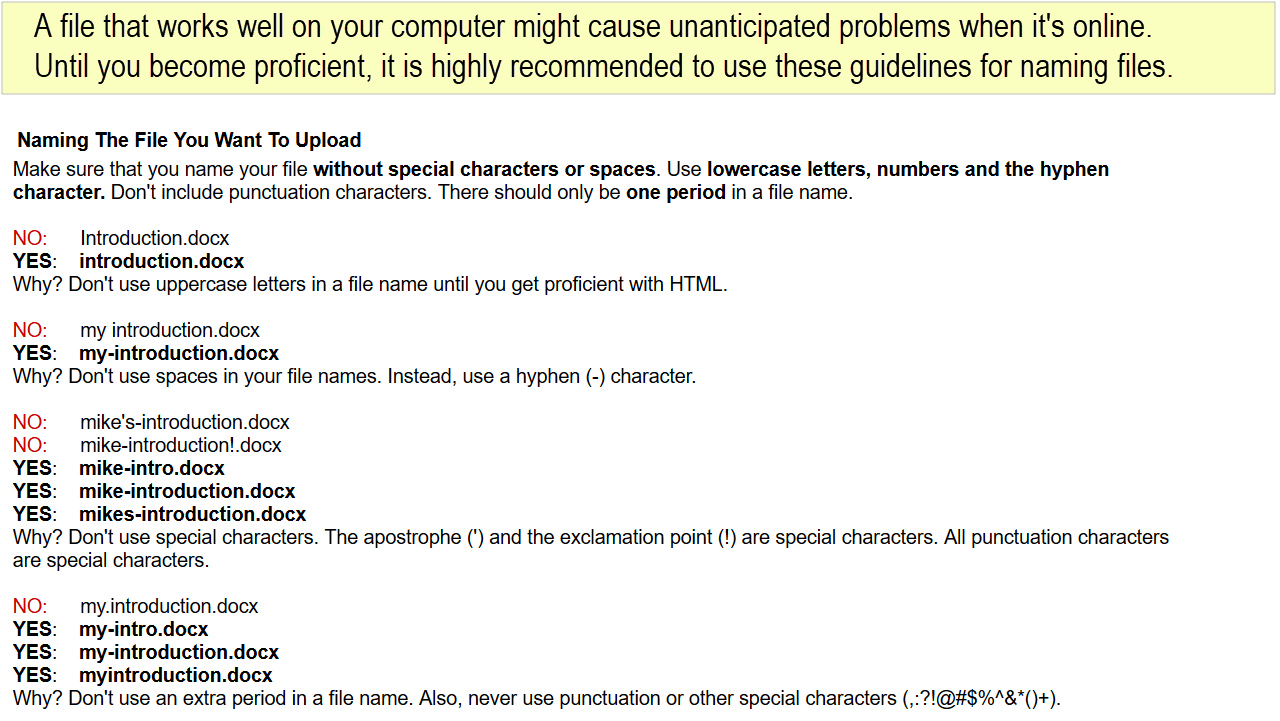
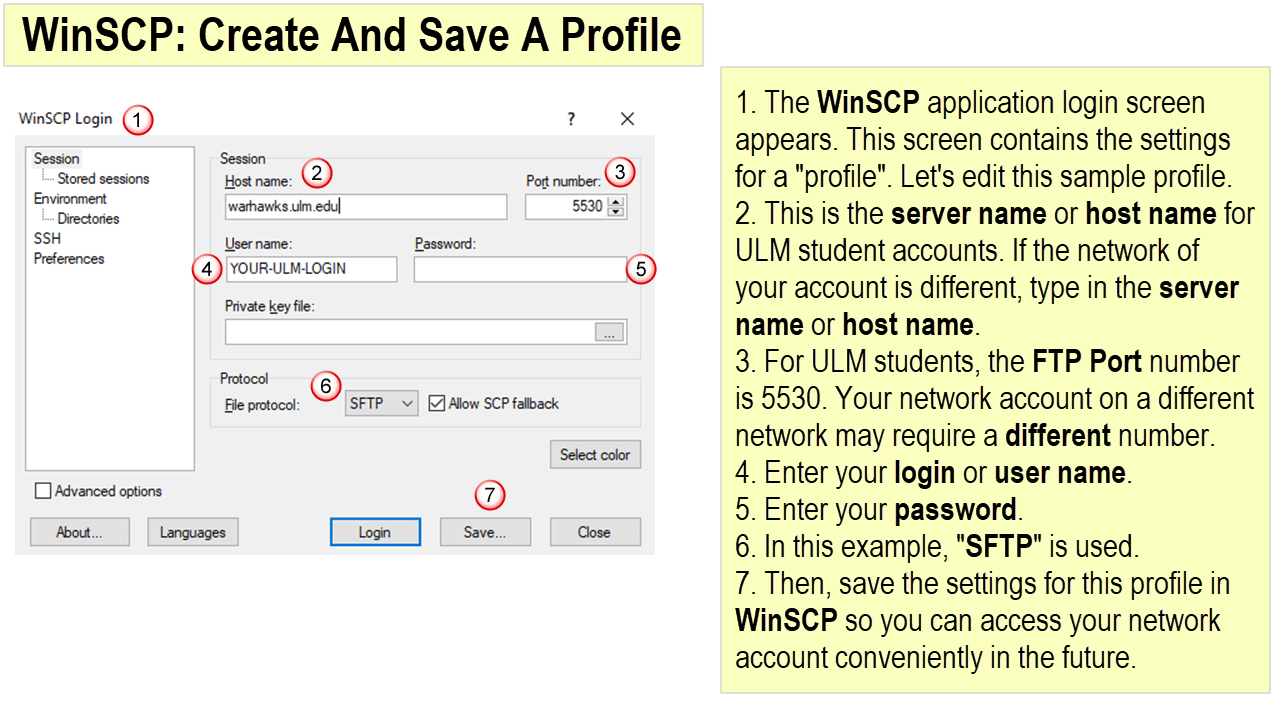
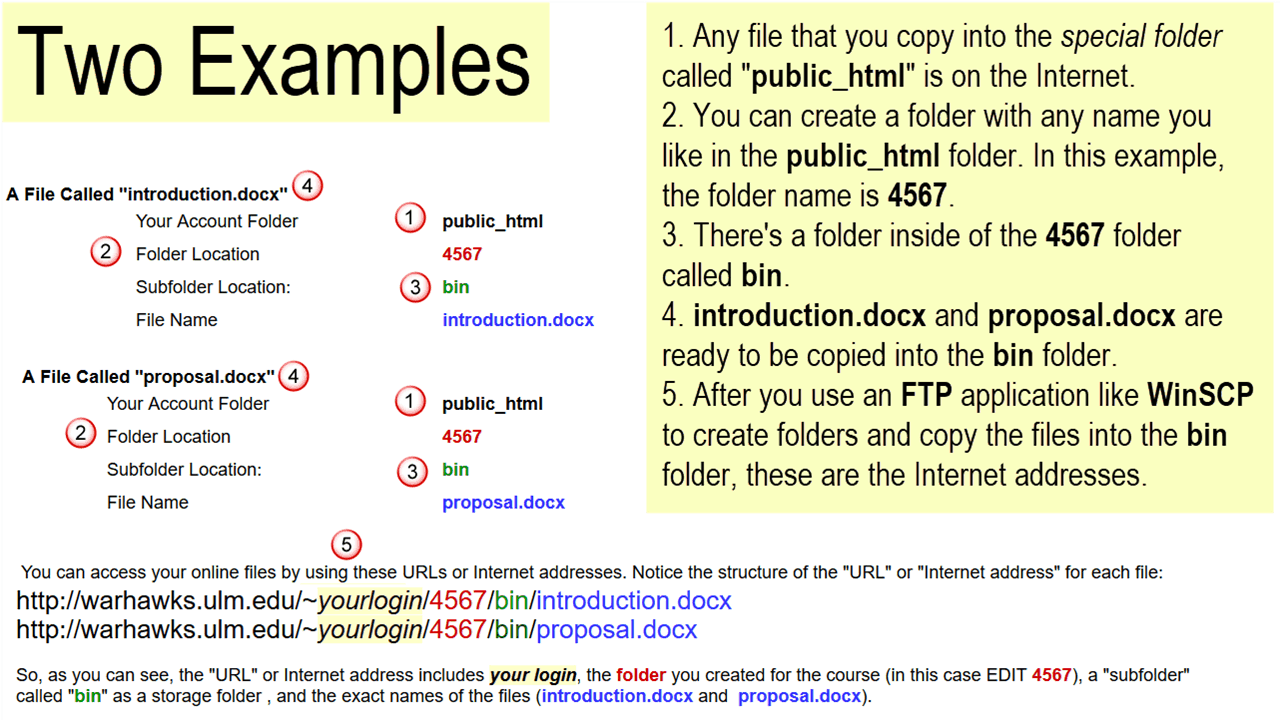
As shown above, the relationship of files and folders located in the public_html folder makes up the Internet address. The public_html folder in your network account represents your "website account" because any files that you copy into that "special folder" are shared on the Internet. So, whenever you copy a file into the public_html folder, that file is online and accessible on the Internet. To access that online file, you need the unique Internet address.
GEEK SPEAK: The public_html folder is a publicly shared network folder of your network account. Your network acount is "hosted" on a "server". Every network is controlled by a server. The public_html folder is also the "web root", "root directory", or "home folder" of your website account. All folders and subfolders "branch off" from this special folder. (For commercially hosted website plans, the "special folder", or "website account", represents your registered "domain"; your "domain" is "hosted" on a company's network.)
NOTE: On some server configurations, the "public_html" folder may have a different name; but, it will serve in the same way as your "website account".
In the image above, the "root" of the ULM student website account is "public_html" and it is represented as: http://warhawks.ulm.edu/~yourlogin
Each additional forward slash ("/") represents a folder "branching off" of the "root". So, in this case, the Internet address is:
http://warhawks.ulm.edu/~yourlogin/4567/bin/introduction.docx
This Internet address represents a file called "introduction.docx".
Please notice this pattern:
1. There is a "special folder" called public_html
2. In this example, create a folder "inside" of public_html called 4567.
3. Create a folder inside of 4567 called bin.
4. Copy the introduction.docx file into the bin folder.
5. The end result is that anything you copy into the public_html folder is "on the Internet".
So, the file introduction.docx is "inside" of a folder... that is "inside" of a folder... that is "inside" of the "special folder" called public_html. To represent each folder, use a forward slash ("/") character.
Why is this all important? The Internet address is "built up", folder by folder: