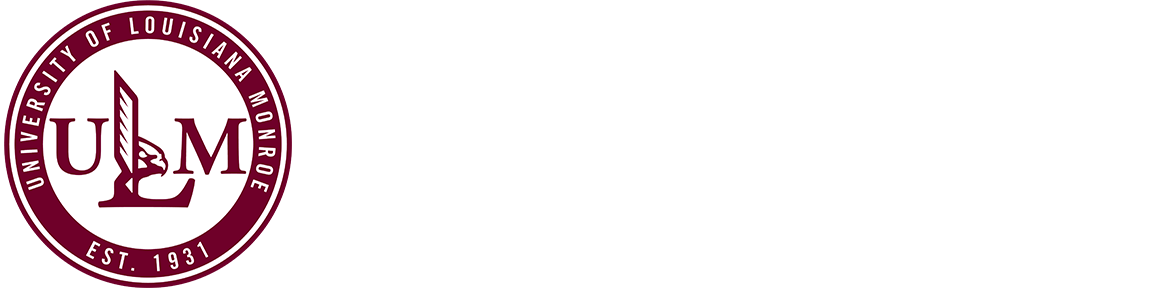ULM Residential Life TV Guide
OnStream: Watch Live TV Online
Getting Started
- Access: Go to www.watchdishtv.com in your browser (Chrome recommended)
- No login required for live TV - just connect to approved campus WiFi
- Works on: Laptops, tablets, phones, Fire TV, and Roku devices
- Important: Connection will drop if you switch to unapproved WiFi or cellular data
OnStream Features
- TV Guide: See current and upcoming programming for the entire day
- Filters: Browse by Sports, Movies, News, or Kids programs
- Playback Controls: Full screen, closed captions, volume adjustment, mini-guide
- DVR (if enabled): Create an account to record shows and watch later
- Favorite Channels: Sign in to mark favorites for easier navigation
In-Room Television Setup
Channel Scan Instructions
Whenever connecting a new or existing TV:
- Connect a coaxial cable from the wall outlet to the TV.
- Press Menu or Setup on your TV remote
- Find the Channel Scan or Auto Program option
- Important: Select Cable (NOT "Air" or "Antenna")
- Complete the scan to receive all channels
Note: Menu options and terminology may vary by TV manufacturer.
Complete Channel Lineup
Local Broadcast Networks
| Channel | Network |
|---|---|
| 8.1 | CBS KNOE |
| 8.2 | ABC KAQY/KNOE2 |
| 10.1 | NBC KTVE |
| 10.2 | FOX KARD |
| 11.1 | MeTV KMLU |
| 13.2 | PBS LPB (KLTM) |
| 14.1 | CW KCWL |
Sports Channels
| Channel | Network |
|---|---|
| 25.1 | ESPN HD |
| 26.2 | ESPN2 HD |
| 26.1 | ESPNews HD |
| 27.2 | ESPNU HD |
| 27.1 | Fox Sports 1 HD |
| 28.2 | NFL Network HD |
| 28.1 | MLB Network HD |
| 29.2 | NBA TV HD |
Entertainment & Drama
| Channel | Network |
|---|---|
| 25.2 | Bounce TV |
| 29.1 | TNT HD |
| 30.2 | TBS HD |
| 30.1 | TruTV HD |
| 31.2 | A&E HD |
| 31.1 | USA Network HD |
| 32.2 | FX HD |
| 32.1 | FXX HD |
| 33.2 | TV Land HD |
| 40.2 | Syfy Channel HD |
| 40.1 | BBC America HD |
| 45.1 | Lifetime HD |
| 45.2 | WE tv HD |
| 46.1 | OWN HD |
| 46.2 | ION Television HD |
| 47.2 | Oxygen HD |
| 51.2 | Comedy Central HD |
| 55.1 | POP HD |
| 55.2 | HM Movies & Mysteries HD |
| 56.1 | Hallmark Channel HD |
| 56.1 | IFC HD |
| 56.2 | Paramount Network HD |
| 57.2 | AMC HD |
News & Information
| Channel | Network |
|---|---|
| 33.1 | HLN HD |
| 34.2 | CNN HD |
| 34.1 | CNBC HD |
| 35.2 | MSNBC HD |
| 35.1 | Fox News Channel HD |
| 36.2 | CSPAN HD |
| 36.1 | CSPAN2 |
| 39.1 | The Weather Channel HD |
Lifestyle & Home
| Channel | Network |
|---|---|
| 37.2 | Travel Channel HD |
| 37.1 | TLC HD |
| 38.2 | History Channel HD |
| 38.1 | Discovery Channel HD |
| 39.2 | National Geographic HD |
| 41.2 | Motor Trend Network HD |
| 47.1 | Food Network HD |
| 48.2 | Cooking Channel HD |
| 48.1 | Bravo HD |
| 49.2 | HGTV HD |
| 50.2 | Animal Planet HD |
Family & Kids
| Channel | Network |
|---|---|
| 49.1 | Freeform HD |
| 51.1 | Cartoon Network HD |
| 52.2 | Disney Channel HD |
| 52.1 | Disney XD |
| 53.2 | TeenNick |
| 53.1 | Nickelodeon HD |
| 54.2 | Nicktoons |
Music & Pop Culture
| Channel | Network |
|---|---|
| 41.1 | BET HD |
| 42.1 | MTV HD |
| 42.2 | MTV Live HD |
| 43.2 | MTV2 |
| 43.1 | Fuse HD |
| 44.2 | VH1 HD |
| 44.1 | CMT HD |
| 50.1 | E! Entertainment HD |
Technical Support
For assistance with RF (in-room TV) or OnStream (IPTV) service:
Boldyn Networks Support
Phone: 855-290-7137
Email: support.hed@boldyn.com
Support Portal: Boldyn Higher Education Support