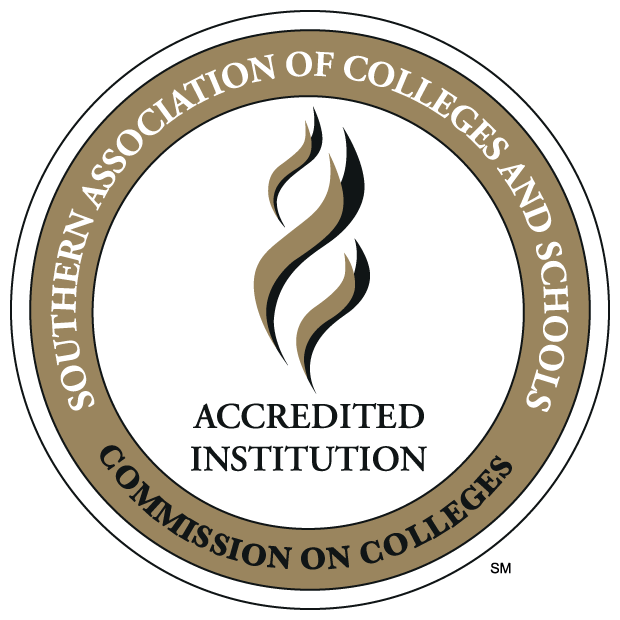Information Technology
Residential Life
FAQ for a Quality Network Experience
PRIMARY CONNECTIVITY OPTIONS
Q: Do all rooms have high-speed data connections?
A: Yes. Each room or apartment suite has wired (ethernet) jacks and WIFI service. In addition, Masur, Madison, Ouachita and Bayou Village Suites have small computer labs.
Q: How do I connect to the WIFI Service?
A: From your WIFI capable device, look for the wireless network name for your respective building, ex: ULMDorms-BayouSuites-5G. This is a secured network and the password is available from the ResLife office each semester. Internet capable gaming consoles will currently work on the WIFI network, but we highly recommend that you connect your gaming console to the ethernet jacks. The WIFI network is a shard network environment by nature of the technology and therefore can experience fluctuations in responsiveness as more user devices are connected.
Q: Why do I now see 2 WIFI SSIDs in my building?
A: As of Sept. 26, 2017, each residence hall has 2 SSIDs to separate the 2.4GHz & 5.8GHz radio bands. If you have an older 2.4GHz device, you will only see the "-2G" option. The 5.8Ghz series devices support an option of abgnac modes which may allow you to see both SSIDs. However, for the best experience please attempt to use the "-5G" SSID option initially.
Q: I can't get my device to connect - what else should I try?
A: If you are experiencing a WIFI connection issue still, try to disable your device’s WIFI service/controller for a few minutes (or completely power off the device) and then re-enable the service or re-power it. This will force your device to get a fresh session.
To report issues: Please make an effort to contact the University Information Technology (IT) Helpdesk (see hours below). This will allow us to create a ticket with specific information about your experience - your device, location, problem details, etc that we may need to help pinpoint issues.
Please Note: ULM IT does not service any function of the Warhawk Village complex. Contact the WVA Office during office hours at 318-386-8501 or the respective RA on call after hours.
An example for positive ticket submittal: Sluggish LMS (Canvas) experience. We need to know these specific issues so we can ensure that other systems might not be the culprit to a bad experience – the LMS as an example is hosted in the "Cloud" by a partner company. Just because the LMS may be having an issue does not mean that there is a WIFI problem in ResLife. This bad LMS experience could have been an unplanned outage or disruption that we need to be aware of so we can check further.
Some common user resolvable issues can be reviewed below.
Q: I am experiencing “low” power mode on my devices.
A: All portable/mobile devices are factory configured to try to save the battery at all cost. This unfortunately has the bad habit of turning down the power (some as much as 75%) that a device’s wireless card uses. Although this helps saves battery power, this also makes it harder for the wireless system to "hear" your device among all the network chatter of other devices in the building. This in turn causes some of the intermittent drop outs and slowness you might be experiencing. The adjustment for this setting should be found within the network properties and/or power setting for your device.
To test your device(s): If you are having issues, try plugging your device into its power charger and see if it is more responsive after a minute or so. The devices usually go back to 100% WIFI power while on external power.
Q: Does system updates really matter?
A: Yes - Always be sure to keep your device up-to-date with patches and new application versions as they are made available via automated updates such with provided by Microsoft, Apple, Samsung, etc. These patches often times include improvements for better performance and most importantly the correction for security glitches.
Q: What Network based devices are not allowed?
A. Only ethernet switches are allowed in the residence halls. Wireless modems, extenders or routers are not allowed and will be confiscated by the ResLife staff if connected into the ULM network. These consumer grade devices will cause interference with the ULM managed WIFI system and therefore cause a bad experience for other Residents.
Q: What happens if I have all my devices “on.”
A: Wireless is a shared resource so the more people that are trying to use it, the smaller amount each person gets. Another way of putting it, if you are in a classroom of 100 people and everyone is trying to talk at the same time, it is hard to listen to just your conversation. This is exactly how wireless works. Everyone’s devices are all talking at the same time. The more devices you have on, the harder it is to obtain clear signals (hear everyone) and communication slows down.
If you are not using certain wireless devices, please turn them off or at least turn off the wireless function if you are not using it. This will help others that need to use wireless.
Q: Why should I use the Ethernet/Data Jack in my room?
A: Each room has an Ethernet cable for each student. It is recommended that it is used
whenever you are taking tests/quizzes/etc… It is a dedicated line that you do not
have to worry about ‘sharing’ with anyone else like wireless is. This should prevent
you from getting disconnected at a critical time such as during a test.
ULM Support Commitment
ULM Information Technology is constantly working to keep our network system running at full capacity in our residence halls. Please feel free to contact Information Technology Helpdesk if you are having any issues connecting and/or something you are trying to do is not working like you expect/need it to. Our goal is for you to have a quality network experience but that can only be fully realized when you engage our services to report incidents that we can then troubleshoot.
Information Technology Helpdesk contact methods:
Helpdesk | 318-342-3333 | Campus Ext. 3333 | Library #106
All other times: computersos.ulm.edu