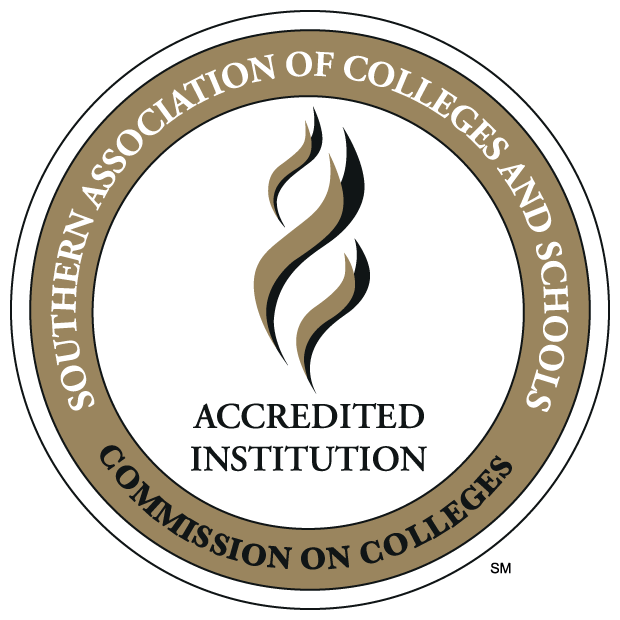myULM (Portal)
myULM is a single entry point for all of ULM's campus systems; email, student messaging,
flightpath, SPAM filtering, news, calendars and more.
Log in to myULM using your email username and password. Your username is the first part of your campus email address (example: username@warhawks.ulm.edu
or username@ulm.edu). When inside myULM (my.ulm.edu), it is recommended that you use the navigation buttons and links on the page itself
rather than the forward and back buttons in your web browser.
Sign Out when leaving myULM or any campus system you may be logged into.
myULM Security & Authentication
ULM has moved to a more secure login feature to protect you from unauthorized access.
When you first log into myULM, you will be prompted to choose an authentication method.
One is to download the OneLogin Protect authentication app. This method is preferred as it offers the most security.
Instructions: Setup MFA on myULM using OneLogin Protect app PDF
The second method is to answer three security questions. Please bear in mind that someone with knowledge of your history could potentially
answer these questions, so be careful when making your selections.
Instructions: Setup MFA on myULM using Security Questions PDF
Additionally, if you have already setup your account using the security questions,
you can always change your authentication method via your OneLogin profile settings.
Instructions: Add OneLogin Protect App Authentication Factor PDF
Onelogin Protect links:
Android devices https://play.google.com/store/apps/details?id=com.onelogin.protect
iOS devices https://apps.apple.com/us/app/onelogin-protect/id509252983
Additional Security Information
• Password expiration age: 90 days
• Password minimum length: 8 characters
• Password complexity: Must contain mix of upper and lower case, digits, & special characters
• Passwords that have already been compromised will be rejected